Most users are only aware of the single network band i.e. the 2.4GHz, which also, a majority of devices connect to by default. However, the tech-savvy’s opt for the quicker and less-congested 5GHz band. This allows them to get improved internet speeds and performance. If you are looking to connect to the same on your Linksys extender, but are unable to do so. You can always follow some troubleshooting steps. Reasons, why the 5GHz network band chooses not to work, can aplenty. However, finding the right solution is what will help you in the long run. This blog will walk you through the information on how to fix Linksys extender 5GHz band not working issue in no time.
Resolving 5GHz network band issues
Check the network settings
When you set up your Linksys extender for the first time, the setup wizard assigns a similar SSID and password to both bands. Therefore, it is important that you differentiate these details firsthand, so you can identify the network easily, later on. Also, make sure that the SSID Broadcast radio button is selected at Enabled. Doing so will ensure that the network can be detected by the wireless device.
Is your extender compatible?
Only Wireless-N and Wireless-A devices are capable of connecting to the 5GHz network. Wireless-N and Wireless-A can also be identified with 802.11b/a/g/n and 802.11b/a respectively. Check the product label on your extender to see if it is actually compatible to run the 5GHz band or not. There can be some exceptions though, wherein Wireless-N devices only run the 2.4GHz, such as the older generation iPhones. Therefore, it is always a prudent idea to check with the manufacturer to confirm the band compatibility. To avoid such instances in the future, you can go for wireless devices that support at least 3 of the latest wireless standards viz. 802.11, b, a, g, n, ac, and ax(6 & 6E included). Each of these indicates the WiFi generations that have been in use over time.
Check the DFS settings
When setting up your Linksys extender, the setup wizard assigns the Network selection method as DFS by default. In this mode, the extender will adjust to the available free radio frequencies automatically. However, that doesn’t mean the 5GHz is readily available. Frequency bands like the 5GHz are generally reserved for radar, and satellite communication.
Therefore, when your device is in DFS mode, a ‘Channel Availability Check’ is required which makes the 5GHz band virtually untraceable. On the other hand, when the extender is operating on a non-DFS channel. The need for the ‘channel availability check’ is eliminated and it can connect to the 5Ghz band immediately.
Check what mode your Linksys extender is working on. If it is on Auto DFS mode, you can disable the same. And, select a WiFi channel according to the region you are in. Once the channel has been selected, you can click on the Save changes button. After that, return to the Network page to rescan for the networks. If you still don’t find the 5GHz band SSID in the list, restart the extender once and then try again.
How to Change Linksys 5GHz Extender Password?
Do you want to change the Linksys 5GHz extender password? Well, you have taken a nice decision! We strongly recommend you secure and personalize your extender’s 5GHz wireless network by changing its pre-shared key or wifi password. Here are the steps that you can follow in order to change Linksys 5GHz extender password.
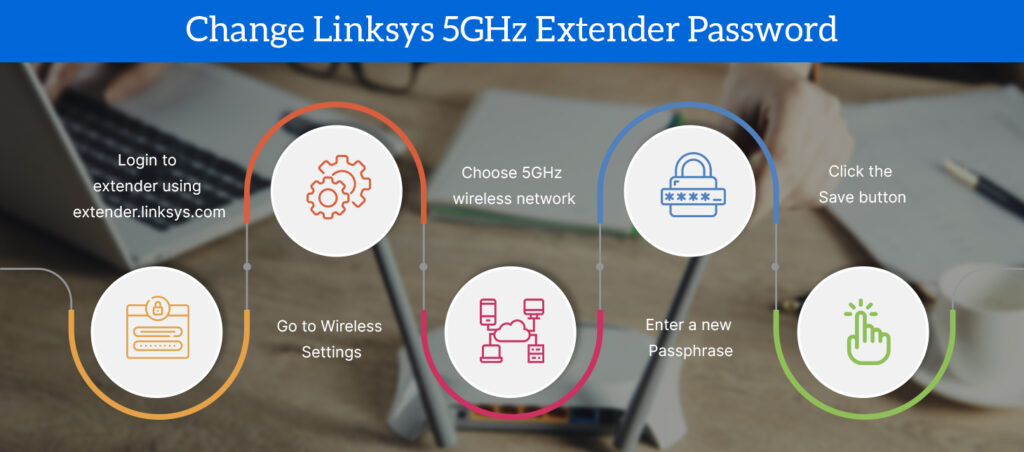
- Login to your Linksys wifi extender using the default web address extender.linksys.com
- After that, you will reach the Linksys extender web-based interface.
- Thereafter, click the Wireless tab and then click on the Wireless Security button.
- You will see the current wireless security settings of your Linksys extender.
- Locate the 5GHz Wireless Security category and then enter a new Passphrase.
- Make sure you assign a strong passphrase to your extender’s 5GHz wireless network.
- At last, click Apply and the extender will reboot in order to make new changes take place.
NOTE – Now that you have separate wifi passwords for 2.4GHz and 5GHz wireless networks, you need to connect accordingly. Make sure you also take note of both passwords for future reference. You can’t use a 2.4GHz wireless network’s password for the 5GHz one.
RESET your Linksys extender
If following the troubleshooting steps discussed above doesn’t help resolve the issue, you can restore the default factory settings of your Linksys extender. Use the reset button on the device to reset Linksys Extender settings. Once that is done, you can reconfigure your extender settings as per the usual Linksys extender setup process.
